Uninstall Stampado virus (Free Removal Instructions) - Aug 2016 updated
Stampado virus Removal Guide
Description of Stampado ransomware virus
The main facts about Stampado virus
Stampado ransomware virus was noticed being sold on the darkweb only for $39 USD in the middle of May. Let’s be honest, it’s a ridiculously low price of a lifetime licence, so there is no doubt that hackers will not be capable of turning such offer down. For the encryption of target files, this so-called a ransomware-as-a-service virus uses AES encryption method and can encrypt almost every type of files, including video, audio, images, various documents, etc. It puts .locked extension to all encrypted files and displays a lock screen once it finishes its encryption. This lock screen is typically filled with the unique ID and an email address that can be used for contacting the crooks. The current email addresses are ransom64@sigaint.com and paytodecrypt@sigaint.org but there is a huge passibility that they will change in the future. Please, don’t let crooks scare you! There’s no need to contact them and pay the ransom. Recently, IT experts have launched a free decryption tool for Stampado ransomware. You can use it for unlocking your files. However, the first task of yours should be the removal procedure of this ransomware. So, don’t panic about the attack and perform Stampado removal with the help of FortectIntego.
Usually, ransomware viruses behave similarly. They encrypt victims’ files and inform them that they only way to recover these files is to pay the ransom. However, the developers of Stampado virus are willing to cause even more panic for affected PC users. They, in their ransom note, explain that the files are encrypted with a ‘secret key’, and that the only ones who can provide a decryption key are these bad guys. It seems that victims of this ransomware should hurry up because the timer, which is displayed on the lock screen and presents itself as “Russian Roulette” counts down the time. Victims can see how much time they have until their files, and unique decryption key, is deleted. According to hackers, they can also delete a random file in every 6 hours and destroy the decryption key completely after 96 hours. However, this doesn’t mean that you will never be able to recover your data again. You can remove Stampado and restore your files with the guide which is given below.
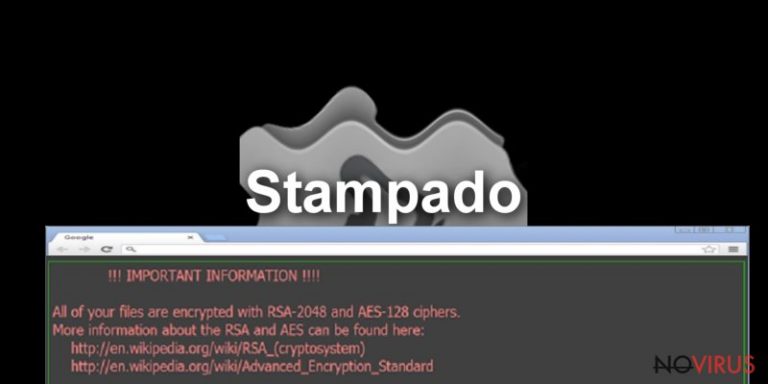
How does the virus spread and how to avoid it?
There are two theories how Stampado hijack can occur. The first theory says that it spreads via malicious emails. Another theory suggests that it might infiltrate computer’s system via exploit kits. If you want to protect your computer, you should pay attention to the protection of your computer and make sure you ignore fake email messages. Crooks can be very persuasive and pretend to be representatives of various institutions, such as Police, State Tax Inspectorate, and other governmental authorities. They convince people that the file attached to an email is very important, and that it has to be downloaded to the system. However, once you download it, the virus sneaks into the computer. Another way how Stampado ransomware might infiltrate your computer’s system is related to exploit kits and Trojan horses. The only way to protect the computer is to use a professional anti-malware program. It can block all parasites before they start causing mess on your system.
How to remove Stampado and recover my files?
The first step for Stampado removal is downloading a reliable anti-spyware, such as FortectIntego, SpyHunter 5Combo Cleaner or Malwarebytes. However, you have to update it to its latest version to eliminate every little element of this threat. If this threat blocks your anti-spyware, reboot your computer to Safe Mode with Networking. Then, you have to launch your anti-spyware one more time. To know more about issues while trying to remove Stampado ransomware from your computer, follow our instructions at the end of the article.
Fortunately, IT specialists from Emsisoft have already launched Stampado decryption tool. You can download this tool that will help you encrypt all your lost data from here. If your files are still safe, we strongly recommend making their extra copies and transferring them to the external devices, such as USB keys or external hard drives. It’s the best way to protect your information from the loss.
Getting rid of Stampado virus. Follow these steps
In-depth guide for the Stampado elimination
Important! →
The elimination guide can appear too difficult if you are not tech-savvy. It requires some knowledge of computer processes since it includes system changes that need to be performed correctly. You need to take steps carefully and follow the guide avoiding any issues created due to improper setting changes. Automatic methods might suit you better if you find the guide too difficult.
Step 1. Launch Safe Mode with Networking
Safe Mode environment offers better results of manual virus removal
Windows 7 / Vista / XP
- Go to Start.
- Choose Shutdown, then Restart, and OK.
- When your computer boots, start pressing the F8 button (if that does not work, try F2, F12, Del, etc. – it all depends on your motherboard model) a few times until you see the Advanced Boot Options window.
- Select Safe Mode with Networking from the list.

Windows 10 / Windows 8
- Right-click the Start button and choose Settings.

- Scroll down to find Update & Security.

- On the left, pick Recovery.
- Scroll to find Advanced Startup section.
- Click Restart now.

- Choose Troubleshoot.

- Go to Advanced options.

- Select Startup Settings.

- Press Restart.

- Choose 5) Enable Safe Mode with Networking.
Step 2. End questionable processes
You can rely on Windows Task Manager that finds all the random processes in the background. When the intruder is triggering any processes, you can shut them down:
- Press Ctrl + Shift + Esc keys to open Windows Task Manager.
- Click on More details.

- Scroll down to Background processes.
- Look for anything suspicious.
- Right-click and select Open file location.

- Go back to the Process tab, right-click and pick End Task.
- Delete the contents of the malicious folder.
Step 3. Check the program in Startup
- Press Ctrl + Shift + Esc on your keyboard again.
- Go to the Startup tab.
- Right-click on the suspicious app and pick Disable.

Step 4. Find and eliminate virus files
Data related to the infection can be hidden in various places. Follow the steps and you can find them:
- Type in Disk Cleanup in Windows search and press Enter.

- Select the drive (C: is your main drive by default and is likely to be the one that has malicious files in) you want to clean.
- Scroll through the Files to delete and select the following:
Temporary Internet Files
Downloads
Recycle Bin
Temporary files - Pick Clean up system files.

- You can also look for other malicious files hidden in the following folders (type these entries in Windows Search and press Enter):
%AppData%
%LocalAppData%
%ProgramData%
%WinDir%
After you are finished, reboot the PC in normal mode.
Eliminate Stampado using System Restore
-
Step 1: Restart your computer in Safe Mode with Command Prompt
Windows 7 / Vista / XP- Go to Start → Shutdown → Restart → OK.
- As soon as your computer starts, start pressing F8 key repeatedly before the Windows logo shows up.
-
Choose Command Prompt from the list

Windows 10 / Windows 8- Click on the Power button at the Windows login screen, and then press and hold Shift key on your keyboard. Then click Restart.
- Then select Troubleshoot → Advanced options → Startup Settings and click Restart.
-
Once your computer starts, select Enable Safe Mode with Command Prompt from the list of options in Startup Settings.

-
Step 2: Perform a system restore to recover files and settings
-
When the Command Prompt window appears, type in cd restore and press Enter.

-
Then type rstrui.exe and hit Enter..

-
In a new window that shows up, click the Next button and choose a restore point that was created before the infiltration of Stampado and then click on the Next button again.


-
To start system restore, click Yes.

-
When the Command Prompt window appears, type in cd restore and press Enter.
It is strongly recommended to take precautions and secure your computer from malware attacks. To protect your PC from Stampado and other dangerous viruses, you should install and keep a powerful malware removal tool, for instance, FortectIntego, SpyHunter 5Combo Cleaner or Malwarebytes.
How to prevent from getting ransomware
A proper web browser and VPN tool can guarantee better safety
As online spying becomes an increasing problem, people are becoming more interested in how to protect their privacy. One way to increase your online security is to choose the most secure and private web browser. But if you want complete anonymity and security when surfing the web, you need Private Internet Access VPN service. This tool successfully reroutes traffic across different servers, so your IP address and location remain protected. It is also important that this tool is based on a strict no-log policy, so no data is collected and cannot be leaked or made available to first or third parties. If you want to feel safe on the internet, a combination of a secure web browser and a Private Internet Access VPN will help you.
Reduce the threat of viruses by backing up your data
Due to their own careless behavior, computer users can suffer various losses caused by cyber infections. Viruses can affect the functionality of the software or directly corrupt data on your system by encrypting it. These problems can disrupt the system and cause you to lose personal data permanently. There is no such threat if you have the latest backups, as you can easily recover lost data and get back to work.
It is recommended to update the backups in parallel each time the system is modified. This way, you will be able to access the latest saved data after an unexpected virus attack or system failure. By having the latest copies of important documents and projects, you will avoid serious inconveniences. File backups are especially useful if malware attacks your system unexpectedly. We recommend using the Data Recovery Pro program to restore the system.







