Uninstall NMoreira virus (Uninstall Guide) - Jan 2017 updated
NMoreira virus Removal Guide
Description of NMoreira ransomware
NMoreira ransomware virus might try to swindle your money
When talking about NMoreira virus, we can take a breath and do not worry so much. This piece of ransomware is decryptable. Malware researchers managed to crack its code and create the free decryption tool. However, ransomware attack might scare many computer users who are afraid of losing personal files. Also known as XPan or XRatTeam virus, this ransomware targets a vast spectrum of files, so Microsoft Office documents, audio, video and image files will not survive the attack. The main reason why NMoreira ransomware aims at popular file types is simple – it gives higher chances to convince people to pay the ransom. Unfortunately, computer users rarely follow the important security specialists’ advice to make data backups regularly; therefore, data loss might be painful. However, if you backup important files, you would not consider transferring Bitcoins to cyber criminals. After ransomware attack, you can simply concentrate on NMoreira removal because all your files are stored in the safe place.
Ransomware uses various distribution techniques to infiltrate computers. Once it steps in the device, it stars scanning it and looking for targeted file types. NMoreira virus encrypts files using a combination of AES-256 and RSA-2048 algorithms and appends one of three file extensions – .maktub, .__AiraCropEncrypted! or____xratteamLucked. When it finishes damaging data on the affected computer, it drops a ransom note on the desktop. This text files is called ‘Recupere seus arquivos. Leia-me!.txt’ and includes information about data recovery possibilities. If you have heard about ransomware-type viruses before, you know what to expect. Hackers demand to pay the ransom, but first victims have to send an email to contatomaktub@email.tg. As you already know, following these orders is not needed. Security specialists from Emsisoft created the decryption tool, but before using it, you must remove NMoreira from the PC. While ransomware is inside, it is capable of encrypting the files again or cause other malware attacks. Scan an infected computer with FortectIntego, but if you face some difficulties in installing or using malware removal program, go to the end of this article and follow our prepared instructions.
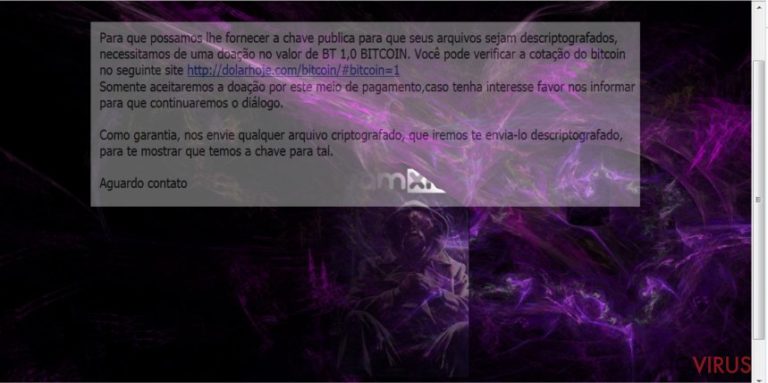
How do hackers spread ransomware?
NMoreira ransomware has been noticed to spread actively in Portugal and targeting English-speaking computer users. The authors of this virus use traditional ransomware distribution techniques, such as launching spam email campaigns, using malvertising, employing Trojan horses or exploit kits. File-encrypting viruses are the biggest threat lurking online nowadays, so you should be careful browsing online if you want to avoid NMoreira hijack and other ransomware. The tips are simple: do not visiting high-risk websites (e.g., gaming, gambling, adult-themed sites); avoid clicking suspicious ads even on legitimate websites; double check the information before opening email attachments or links; download software from reliable sources only; and protect your PC with strong antivirus or anti-malware program.
Steps for NMoreira removal
If you got infected with NMoreira virus, do not waste your time. Keeping ransomware on the computer makes the system vulnerable and quite attractive to other cyber parasites that are looking for easy targets. File-encrypting viruses are complex and hard to remove computer infections, so manual removal is not recommended. Only experienced IT specialists can succeed in this task. Regular computer users should remove NMoreira using professional malware removal tools, for example, FortectIntego or SpyHunter 5Combo Cleaner. We can assure that these programs are strong enough to wipe out the virus from the computer. However, the virus can be stubborn and prevent from accessing security tools. In this case, try to reboot your device to the Safe Mode with Networking, and follow guidelines below. After NMoreira removal, decrypt files using this tool.
Getting rid of NMoreira virus. Follow these steps
In-depth guide for the NMoreira elimination
If NMoreira ransomware blocks access to the malware removal program, try rebooting your PC to the Safe Mode with Networking. These instructions will help you to activate your chosen program and eliminate malware from the device.
Important! →
The elimination guide can appear too difficult if you are not tech-savvy. It requires some knowledge of computer processes since it includes system changes that need to be performed correctly. You need to take steps carefully and follow the guide avoiding any issues created due to improper setting changes. Automatic methods might suit you better if you find the guide too difficult.
Step 1. Launch Safe Mode with Networking
Safe Mode environment offers better results of manual virus removal
Windows 7 / Vista / XP
- Go to Start.
- Choose Shutdown, then Restart, and OK.
- When your computer boots, start pressing the F8 button (if that does not work, try F2, F12, Del, etc. – it all depends on your motherboard model) a few times until you see the Advanced Boot Options window.
- Select Safe Mode with Networking from the list.

Windows 10 / Windows 8
- Right-click the Start button and choose Settings.

- Scroll down to find Update & Security.

- On the left, pick Recovery.
- Scroll to find Advanced Startup section.
- Click Restart now.

- Choose Troubleshoot.

- Go to Advanced options.

- Select Startup Settings.

- Press Restart.

- Choose 5) Enable Safe Mode with Networking.
Step 2. End questionable processes
You can rely on Windows Task Manager that finds all the random processes in the background. When the intruder is triggering any processes, you can shut them down:
- Press Ctrl + Shift + Esc keys to open Windows Task Manager.
- Click on More details.

- Scroll down to Background processes.
- Look for anything suspicious.
- Right-click and select Open file location.

- Go back to the Process tab, right-click and pick End Task.
- Delete the contents of the malicious folder.
Step 3. Check the program in Startup
- Press Ctrl + Shift + Esc on your keyboard again.
- Go to the Startup tab.
- Right-click on the suspicious app and pick Disable.

Step 4. Find and eliminate virus files
Data related to the infection can be hidden in various places. Follow the steps and you can find them:
- Type in Disk Cleanup in Windows search and press Enter.

- Select the drive (C: is your main drive by default and is likely to be the one that has malicious files in) you want to clean.
- Scroll through the Files to delete and select the following:
Temporary Internet Files
Downloads
Recycle Bin
Temporary files - Pick Clean up system files.

- You can also look for other malicious files hidden in the following folders (type these entries in Windows Search and press Enter):
%AppData%
%LocalAppData%
%ProgramData%
%WinDir%
After you are finished, reboot the PC in normal mode.
Eliminate NMoreira using System Restore
NMoreira virus might stop automatic removal, so if it happens, follow these instructions.
-
Step 1: Restart your computer in Safe Mode with Command Prompt
Windows 7 / Vista / XP- Go to Start → Shutdown → Restart → OK.
- As soon as your computer starts, start pressing F8 key repeatedly before the Windows logo shows up.
-
Choose Command Prompt from the list

Windows 10 / Windows 8- Click on the Power button at the Windows login screen, and then press and hold Shift key on your keyboard. Then click Restart.
- Then select Troubleshoot → Advanced options → Startup Settings and click Restart.
-
Once your computer starts, select Enable Safe Mode with Command Prompt from the list of options in Startup Settings.

-
Step 2: Perform a system restore to recover files and settings
-
When the Command Prompt window appears, type in cd restore and press Enter.

-
Then type rstrui.exe and hit Enter..

-
In a new window that shows up, click the Next button and choose a restore point that was created before the infiltration of NMoreira and then click on the Next button again.


-
To start system restore, click Yes.

-
When the Command Prompt window appears, type in cd restore and press Enter.
Bonus: Restore your files
Using the tutorial provided above you should be able to eliminate NMoreira from the infected device. novirus.uk team has also prepared an in-depth data recovery guide which you will also find above.NMoreira decrypter is already created, so paying the ransom is not needed. Besides, we provided additional methods in case you might need more data recovery options.
There are a couple of methods you can apply to recover data encrypted by NMoreira:
Data Recovery Pro – automatic data recovery method
We recommend starting data recovery using specific decryption tool. However, if you need extra help, try Data Recovery Pro that might be helpful in retrieving lost files.
- Download Data Recovery Pro;
- Install Data Recovery on your computer following the steps indicated in the software’s Setup;
- Run the program to scan your device for the data encrypted by NMoreira ransomware;
- Recover the data.
Restore individual files using Windows Previous Versions feature
If System Restore function has been enabled before NMoreira ransomware attack, you can restore some of your files from previously saved copies.
- Right-click on the encrypted document you want to recover;
- Click “Properties” and navigate to “Previous versions” tab;
- In the “Folder versions” section look for the available file copies. Choose the desired version and press “Restore”.
Take advantage of ShadowExplorer
If NMoreira virus did not delete Shadow Volume Copies, you can use this tool for restoring encrypted files.
- Download Shadow Explorer (http://shadowexplorer.com/);
- Install Shadow Explorer on your computer following the instructions in the software’s Setup Wizard;
- Run the program. Navigate to the menu on the top-left corner and select a disk containing your encrypted files. Look through the available folders;
- When you find the folder you want to recover, right-click it and select “Export”. Also, choose where the recovered data will be stored.
NMoreira decrypter – free data recovery option
NMoreira decrypter created by Emsisoft Company has been created to restore files encrypted by this malware. You can download it from here.
It is strongly recommended to take precautions and secure your computer from malware attacks. To protect your PC from NMoreira and other dangerous viruses, you should install and keep a powerful malware removal tool, for instance, FortectIntego, SpyHunter 5Combo Cleaner or Malwarebytes.
How to prevent from getting ransomware
A proper web browser and VPN tool can guarantee better safety
As online spying becomes an increasing problem, people are becoming more interested in how to protect their privacy. One way to increase your online security is to choose the most secure and private web browser. But if you want complete anonymity and security when surfing the web, you need Private Internet Access VPN service. This tool successfully reroutes traffic across different servers, so your IP address and location remain protected. It is also important that this tool is based on a strict no-log policy, so no data is collected and cannot be leaked or made available to first or third parties. If you want to feel safe on the internet, a combination of a secure web browser and a Private Internet Access VPN will help you.
Recover files damaged by a dangerous malware attack
Despite the fact that there are various circumstances that can cause data to be lost on a system, including accidental deletion, the most common reason people lose photos, documents, videos, and other important data is the infection of malware.
Some malicious programs can delete files and prevent the software from running smoothly. However, there is a greater threat from the dangerous viruses that can encrypt documents, system files, and images. Ransomware-type viruses focus on encrypting data and restricting users’ access to files, so you can permanently lose personal data when you download such a virus to your computer.
The ability to unlock encrypted files is very limited, but some programs have a data recovery feature. In some cases, the Data Recovery Pro program can help recover at least some of the data that has been locked by a virus or other cyber infection.







