Uninstall Aes256 virus (Uninstall Instructions) - Recovery Instructions Included
Aes256 virus Removal Guide
Description of Aes256 ransomware
What to expect from the Aes256 virus?
The name of the Aes256 ransomware virus might give a hint for some of you that it’s a file-encrypting malware that uses AES-256 encryption algorithm. Indeed, the purpose of this ransomware is to attacks computers and take files stored there to hostage. The majority of computer users are scared of losing their pictures, music or movie collections, and various important documents. However, they often think about data protection when it’s too late; when ransomware has already put its dirty fingers on their precious files. During data encryption malware appends .aes256 file extension that prevents victims from using their files, and distinguishes infected files from the safe ones. However, Aes256 virus targets the most popular file types to cause more damage to the users and encourage them to pay the ransom. As soon as all targeted files are damaged, the ransomware drops a ransom note called “!!Read This_Important!!!.txt” on the affected computer’s desktop. It contains shocking and unpleasant information about encrypted files and supposedly the only possibility to reset them – contacting cyber criminals and paying the ransom. However, crooks might be lying. They may not have the necessary decryption software, or they can forget the promises to help you with data recovery after receiving the payment. Transferring demanded amount of Bitcoins might end up sadly, and we do not recommend risking your money. It’s better to remove Aes256 from the computer and scarify all your files. However, some additional solutions might help you to recover at least some of your records, and you can find them at the end of this article.
In the ransom note delivered by the Aes256 malware, hackers suggest not to use any other data decryption tools because they might damage encrypted files and make data encryption impossible with their provided tool. Victims are asked to write an email to aes-ni@protonmail.com or aes-ni@tuta.io, or contact them via BitMsg and purchase a private decryption key. Creators of the Aes256 virus does not reveal the size of the ransom; victims have to send their unique ID number and wait while they tell the worth of the damaged files. The price might vary depending on the amount and importance of the infected files. However, some victims claim that they were asked to pay 10 Bitcoins that equals to more than 7000 GBP. It’s an enormous sum of money, and you should not give it to the criminals easily. They will use your money for developing even more dangerous cyber threats and find new ways to get more money illegally. Then, you will be on their target list – if you paid once; hopefully, you will pay twice. Do not give hope to the hacker’s and focus on Aes256 removal. Install FortectIntego and follow the instructions at the end of the article.
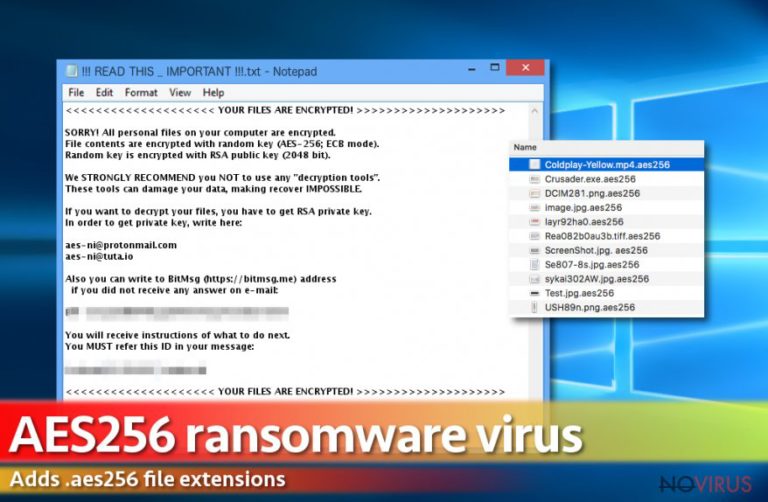
How do developers spread ransomware?
For Aes256 ransomware distribution, hackers use the same old and effective strategy – malicious email campaigns. Targeted users often receive a spam email that pretends to be sent from financial institutions, governmental organizations, online shops or other well-known businesses. Crooks find numerous reasons how to convince people to open the attachment. The Aes256 hijack occurs as soon as a user opens an infected document. Moreover, malware can spread via malware-laden ads, exploit kits or bogus software downloads and updates. Hence, you should watch your every click when browsing the Internet and strengthen your computer’s security by installing a reputable antivirus program.
Guidelines for Aes256 removal
Ransomware-type viruses belong to the group of the most dangerous cyber threats. Though, their removal must be taken seriously. If you do not want to cause more damage to your computer and encrypted files, please do not consider manual Aes256 removal. Opt for automatic elimination and dedicate this task for malware removal programs. We recommend using FortectIntego, SpyHunter 5Combo Cleaner or Malwarebytes. All these three programs are capable of removing ransomware and all malicious files from the system. Bear in mind that virus can prevent you from installing, updating or scanning computer’s system. In this case, follow our prepared instructions below that will help to deal with all obstacles and remove Aes256.
Getting rid of Aes256 virus. Follow these steps
In-depth guide for the Aes256 elimination
If Aes256 ransomware blocks malware removal program, you have to reboot your PC to Safe Mode with Networking.
Important! →
The elimination guide can appear too difficult if you are not tech-savvy. It requires some knowledge of computer processes since it includes system changes that need to be performed correctly. You need to take steps carefully and follow the guide avoiding any issues created due to improper setting changes. Automatic methods might suit you better if you find the guide too difficult.
Step 1. Launch Safe Mode with Networking
Safe Mode environment offers better results of manual virus removal
Windows 7 / Vista / XP
- Go to Start.
- Choose Shutdown, then Restart, and OK.
- When your computer boots, start pressing the F8 button (if that does not work, try F2, F12, Del, etc. – it all depends on your motherboard model) a few times until you see the Advanced Boot Options window.
- Select Safe Mode with Networking from the list.

Windows 10 / Windows 8
- Right-click the Start button and choose Settings.

- Scroll down to find Update & Security.

- On the left, pick Recovery.
- Scroll to find Advanced Startup section.
- Click Restart now.

- Choose Troubleshoot.

- Go to Advanced options.

- Select Startup Settings.

- Press Restart.

- Choose 5) Enable Safe Mode with Networking.
Step 2. End questionable processes
You can rely on Windows Task Manager that finds all the random processes in the background. When the intruder is triggering any processes, you can shut them down:
- Press Ctrl + Shift + Esc keys to open Windows Task Manager.
- Click on More details.

- Scroll down to Background processes.
- Look for anything suspicious.
- Right-click and select Open file location.

- Go back to the Process tab, right-click and pick End Task.
- Delete the contents of the malicious folder.
Step 3. Check the program in Startup
- Press Ctrl + Shift + Esc on your keyboard again.
- Go to the Startup tab.
- Right-click on the suspicious app and pick Disable.

Step 4. Find and eliminate virus files
Data related to the infection can be hidden in various places. Follow the steps and you can find them:
- Type in Disk Cleanup in Windows search and press Enter.

- Select the drive (C: is your main drive by default and is likely to be the one that has malicious files in) you want to clean.
- Scroll through the Files to delete and select the following:
Temporary Internet Files
Downloads
Recycle Bin
Temporary files - Pick Clean up system files.

- You can also look for other malicious files hidden in the following folders (type these entries in Windows Search and press Enter):
%AppData%
%LocalAppData%
%ProgramData%
%WinDir%
After you are finished, reboot the PC in normal mode.
Eliminate Aes256 using System Restore
System Restore method might help you to access malware removal program if ransomware prevents you from simple automatic removal.
-
Step 1: Restart your computer in Safe Mode with Command Prompt
Windows 7 / Vista / XP- Go to Start → Shutdown → Restart → OK.
- As soon as your computer starts, start pressing F8 key repeatedly before the Windows logo shows up.
-
Choose Command Prompt from the list

Windows 10 / Windows 8- Click on the Power button at the Windows login screen, and then press and hold Shift key on your keyboard. Then click Restart.
- Then select Troubleshoot → Advanced options → Startup Settings and click Restart.
-
Once your computer starts, select Enable Safe Mode with Command Prompt from the list of options in Startup Settings.

-
Step 2: Perform a system restore to recover files and settings
-
When the Command Prompt window appears, type in cd restore and press Enter.

-
Then type rstrui.exe and hit Enter..

-
In a new window that shows up, click the Next button and choose a restore point that was created before the infiltration of Aes256 and then click on the Next button again.


-
To start system restore, click Yes.

-
When the Command Prompt window appears, type in cd restore and press Enter.
Bonus: Restore your files
Using the tutorial provided above you should be able to eliminate Aes256 from the infected device. novirus.uk team has also prepared an in-depth data recovery guide which you will also find above.Don’t forget that paying the ransom may not help you to get back your files. Instead of risking to lose your money, try additional data recovery methods.
There are a couple of methods you can apply to recover data encrypted by Aes256:
Data Recovery Pro
Data Recovery Pro might help you to restore your files automatically. Follow these steps:
- Download Data Recovery Pro;
- Install Data Recovery on your computer following the steps indicated in the software’s Setup;
- Run the program to scan your device for the data encrypted by Aes256 ransomware;
- Recover the data.
ShadowExplorer
Aes256 ransomware might not have deleted Shadow Volume Copies of the target files. In this case, you can use them to restore your files using ShadowExplorer and to follow these steps:
- Download Shadow Explorer (http://shadowexplorer.com/);
- Install Shadow Explorer on your computer following the instructions in the software’s Setup Wizard;
- Run the program. Navigate to the menu on the top-left corner and select a disk containing your encrypted files. Look through the available folders;
- When you find the folder you want to recover, right-click it and select “Export”. Also, choose where the recovered data will be stored.
It is strongly recommended to take precautions and secure your computer from malware attacks. To protect your PC from Aes256 and other dangerous viruses, you should install and keep a powerful malware removal tool, for instance, FortectIntego, SpyHunter 5Combo Cleaner or Malwarebytes.
How to prevent from getting ransomware
Prevent the government from spying on you
As there is a growing debate in government about collecting users' data and spying on citizens, you should take a closer look at this issue and find out what shady ways of gathering information can be used to collect information about you. You need to browse anonymously if you want to avoid any government-initiated spying and tracking of information.
You can enjoy secure internet browsing and minimize the risk of intrusion into your system if you use Private Internet Access VPN program. This VPN application creates a virtual private network and provides access to the required data without any content restrictions.
Control government and other third party access to your data and ensure safe web browsing. Even if you do not engage in illegal activities and trust your ISP, we recommend being careful about your security. You should take extra precautions and start using a VPN program.
Reduce the threat of viruses by backing up your data
Due to their own careless behavior, computer users can suffer various losses caused by cyber infections. Viruses can affect the functionality of the software or directly corrupt data on your system by encrypting it. These problems can disrupt the system and cause you to lose personal data permanently. There is no such threat if you have the latest backups, as you can easily recover lost data and get back to work.
It is recommended to update the backups in parallel each time the system is modified. This way, you will be able to access the latest saved data after an unexpected virus attack or system failure. By having the latest copies of important documents and projects, you will avoid serious inconveniences. File backups are especially useful if malware attacks your system unexpectedly. We recommend using the Data Recovery Pro program to restore the system.







