Remove Pokki Start Menu (Uninstall Guide) - Free Removal Instructions
Pokki Start Menu Removal Guide
Description of Pokki Start Menu virus
Pokki Start Menu is a potentially unwanted program that infects the system silently
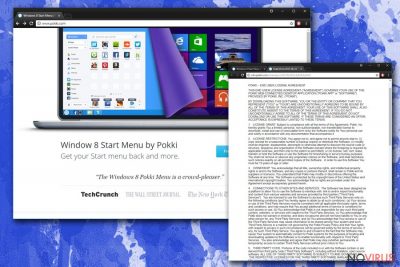
Pokki Start Menu is a program that replaces the default start menu. This is a creation from Sweet Labs Inc. and suited for Windows 8 and 10 OS. Users may like this program because of the main feature to change Start Menu for the version similar to the Windows 7. Also, there some parameters that people like e.g. the icon size and place can be adjusted. Even though it is a legitimate application, some people like to describe it as Pokki Start Menu virus as it has adware-like features.
| Name | Pokki Start Menu |
|---|---|
| Type | Adware |
| Works as | Start menu enhancement |
| Dangers | Collects data, redirects to insecure sites |
| Distribution | Software bundling |
| Elimination | Use FortectIntego for Pokki Start Menu removal |
This app is considered to be adware because of the activity related to commercial content. The data collecting and intrusive behaviour suggesting that this is a virus, but Pokki Start Menu is just a potentially unwanted program (PUP) and does nothing malicious or damaging to PC system.
Although, our experts recommend you to remove Pokki Start Menu from your computer. This is not a useful application to have on the computer. This program can cause an increased amount of ads displayed on your screen and redirects to affiliated sites.
Furthermore, the program itself can initiate installation of other programs and tools, including:
- Toolbars;
- PDF converters;
- Media players;
- Other unreliable system optimisation tools.
Pokki Start Menu removal is required because this program can affect the performance of your Google Chrome, Internet Explorer or Mozilla Firefox. You should rely on anti-malware tools like FortectIntego for the elimination since the program has additional pieces which must be uninstall together.
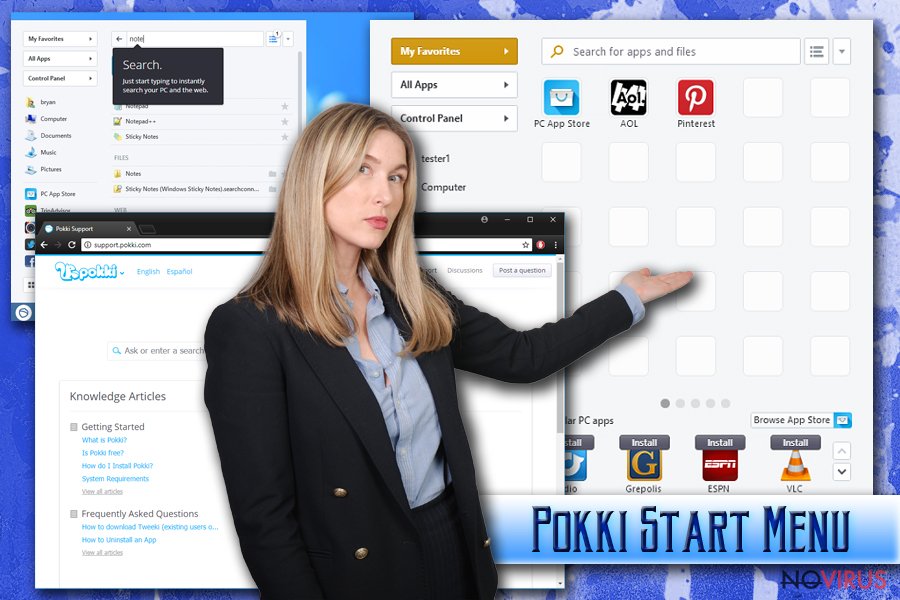
If you have any doubts about Pokki Start Menu, keep in mind that the most concerning feature of adware programs is data tracking, and this one can do exactly that with your information. PUP can collect the following information and put your privacy at risk:
- Search preferences;
- Browsing habits;
- IP address;
- Geolocation;
- Most visited sites;
- Social media activity.
PUPs spread via software bundling
This app can be downloaded as a legitimate tool from the official website. Although, experts report that it might infiltrate the system via deceptive ads or software bundles. Software providers and PUP creators work together and form these bundles so people who are not paying enough attention during the installation of free applications could install them unknowingly.
Choosing Advanced/Custom options when installing your freeware and updates can help you to see every piece of software you are getting and de-selecting suspicious ones. Default options install everything that is provided without your permission and knowledge.
Remove Pokki Start Menu from your browser
To properly remove Pokki Start Menu you need to scan your PC with anti-malware tool. This can ensure you are detecting and terminating everything about this additional program. Reliable security programs can do the termination job perfectly, and you can rely on them.
Researchers also note that leaving this tool on your PC for too long can attract malware and other infections. Be aware of this and perform Pokki Start Menu removal now. We have a guide below that might help when cleaning the system.
You may remove virus damage with a help of FortectIntego. SpyHunter 5Combo Cleaner and Malwarebytes are recommended to detect potentially unwanted programs and viruses with all their files and registry entries that are related to them.
Getting rid of Pokki Start Menu. Follow these steps
Uninstall Pokki Start Menu in Windows systems
Get rid of Pokki Start Menu from Windows:
Terminate suspicious programs from Windows 10/8 machines by following these instructions:
- Type Control Panel into Windows search and once the result shows up hit Enter.
- Under Programs, choose Uninstall a program.

- Find components related to suspicious programs.
- Right-click on the application and select Uninstall.
- Click Yes when User Account Control shows up.

- Wait for the process of uninstallation to be done and click OK.
Windows 7/XP instructions:
- Click on Windows Start and go to Control Panel on the right pane.
- Choose Add/Remove Programs.

- Select Uninstall a program under Programs in Control Panel.
- Click once on the unwanted application.
- Click Uninstall/Change at the top.
- Confirm with Yes.
- Click OK and finish the removal.
Uninstall Pokki Start Menu in Mac OS X system
-
Users who use OS X should click on Go button, which can be found at the top left corner of the screen and select Applications.

-
Wait until you see Applications folder and look for Pokki Start Menu or any other suspicious programs on it. Now right click on every of such entries and select Move to Trash.

Delete Pokki Start Menu from Microsoft Edge
Delete suspicious extensions from MS Edge:
- Go to the Menu by clicking on the three horizontal dots at the top-right.
- Then pick Extensions.

- Choose the unwanted add-ons on the list and click on the Gear icon.
- Click on Uninstall at the bottom.
Clear cookies and other data:
- Click on the Menu and from the context menu select Privacy & security.
- Under Clear browsing data, select Choose what to clear.

- Choose everything except passwords, and click on Clear.
Alter new tab and homepage settings:
- Click the menu icon and choose Settings.
- Then find On startup section.
- Click Disable if you found any suspicious domain.
Reset MS Edge fully:
- Click on the keyboard Ctrl + Shift + Esc to open Task Manager.
- Choose More details arrow at the bottom.
- Go to Details tab.

- Now scroll down and locate every entry with Microsoft Edge name in it.
- Right-click on each of them and select End Task to stop MS Edge from running.
When none of the above solves the issue, you might need an advanced Edge reset method, but you need to backup your data before proceeding.
- Find the following folder on the PC: C:\\Users\\%username%\\AppData\\Local\\Packages\\Microsoft.MicrosoftEdge_8wekyb3d8bbwe.
- Press Ctrl + A on your keyboard to select all folders.

- Right-click on the selection and choose Delete
- Right-click on the Start button and pick Windows PowerShell (Admin).

- Copy and paste the following command, and then press Enter:
Get-AppXPackage -AllUsers -Name Microsoft.MicrosoftEdge | Foreach {Add-AppxPackage -DisableDevelopmentMode -Register “$($_.InstallLocation)\\AppXManifest.xml” -Verbose
Instructions for Chromium-based Edge
Delete extensions:
- Open Edge and click Settings.
- Then find Extensions.

- Delete unwanted extensions with the Remove.
Clear cache and site data:
- Click on Menu and then Settings.
- Find Privacy and services.
- Locate Clear browsing data, then click Choose what to clear.

- Time range.
- Click All time.
- Select Clear now.
Reset Chromium-based MS Edge browser fully:
- Go to Settings.
- On the left side, choose Reset settings.

- Select Restore settings to their default values.
- Click Reset.
Delete Pokki Start Menu from Mozilla Firefox (FF)
Make sure that Firefox browser is clear of adware:
Remove suspicious Firefox extensions:
- Open Mozilla Firefox browser and click on the three horizontal lines at the top-right to open the menu.
- Select Add-ons in the context menu.

- Choose plugins that are creating issues and select Remove.
Reset the homepage on the browser:
- Click three horizontal lines at the top right corner.
- This time select Options.
- Under Home section, enter your preferred site for the homepage that will open every time you launch Mozilla Firefox.
Clear cookies and site data:
- Click Menu and pick Options.
- Find the Privacy & Security section.
- Scroll down to choose Cookies and Site Data.

- Click on Clear Data… option.
- Click Cookies and Site Data, Cached Web Content and press Clear.
Reset Mozilla Firefox:
If none of the steps above helped you, reset Mozilla Firefox as follows:
- Open Mozilla Firefox and go to the menu.
- Click Help and then choose Troubleshooting Information.

- Locate Give Firefox a tune-up section, click on Refresh Firefox…
- Confirm the action by pressing on Refresh Firefox on the pop-up.

Chrome browser reset
Find and remove suspicious extensions from Google Chrome:
- In Google Chrome, open the Menu by clicking three vertical dots at the top-right corner.
- Select More tools > Extensions.
- Once the window opens, you will see all the installed extensions.
- Find any suspicious add-ons related to any PUP.
- Uninstall them by clicking Remove.

Clear cache and web data from Chrome:
- Click the Menu and select Settings.
- Find Privacy and security section.
- Choose Clear browsing data.
- Select Browsing history.
- Cookies and other site data, also Cached images and files.
- Click Clear data.

Alter settings of the homepage:
- Go to the menu and choose Settings.
- Find odd entries in the On startup section.
- Click on Open a specific or set of pages.
- Then click on three dots and look for the Remove option.
Reset Google Chrome fully:
You might need to reset Google Chrome and properly eliminate all the unwanted components:
- Go to Chrome Settings.
- Once there, scroll down to expand Advanced section.
- Scroll down to choose Reset and clean up.
- Click Restore settings to their original defaults.
- Click Reset settings again.

Delete Pokki Start Menu from Safari
Get rid of questionable extensions from Safari:
- Click Safari.
- Then go to Preferences…

- Choose Extensions on the menu.
- Select the unwanted extension and then pick Uninstall.
Clear cookies from Safari:
- Click Safari.
- Choose Clear History…

- From the drop-down menu under Clear, find and pick all history.
- Confirm with Clear History.
Reset Safari fully:
- Click Safari and then Preferences…
- Choose the Advanced tab.
- Tick the Show Develop menu in the menu bar.
- From the menu bar, click Develop.

- Then select Empty Caches.
Even if you have completed all the steps above, we still strongly recommend you to scan your computer system with a powerful anti-malware software. It is advisable to do that because an automatic malware removal tool can detect and delete all remains of Pokki Start Menu, for instance, its registry keys. The anti-malware program can help you to easily detect and eliminate possibly dangerous software and malicious viruses in an easy way. You can use any of our top-rated malware removal programs: FortectIntego, SpyHunter 5Combo Cleaner or Malwarebytes.
How to prevent from getting adware
A proper web browser and VPN tool can guarantee better safety
As online spying becomes an increasing problem, people are becoming more interested in how to protect their privacy. One way to increase your online security is to choose the most secure and private web browser. But if you want complete anonymity and security when surfing the web, you need Private Internet Access VPN service. This tool successfully reroutes traffic across different servers, so your IP address and location remain protected. It is also important that this tool is based on a strict no-log policy, so no data is collected and cannot be leaked or made available to first or third parties. If you want to feel safe on the internet, a combination of a secure web browser and a Private Internet Access VPN will help you.
Reduce the threat of viruses by backing up your data
Due to their own careless behavior, computer users can suffer various losses caused by cyber infections. Viruses can affect the functionality of the software or directly corrupt data on your system by encrypting it. These problems can disrupt the system and cause you to lose personal data permanently. There is no such threat if you have the latest backups, as you can easily recover lost data and get back to work.
It is recommended to update the backups in parallel each time the system is modified. This way, you will be able to access the latest saved data after an unexpected virus attack or system failure. By having the latest copies of important documents and projects, you will avoid serious inconveniences. File backups are especially useful if malware attacks your system unexpectedly. We recommend using the Data Recovery Pro program to restore the system.























