Uninstall Mystarting123.com virus (Uninstall Instructions) - Free Removal Guide
Mystarting123.com virus Removal Guide
Description of Mystarting123.com redirect virus
Mystarting123.com redirect virus tracks your web searches and delivers sponsored results
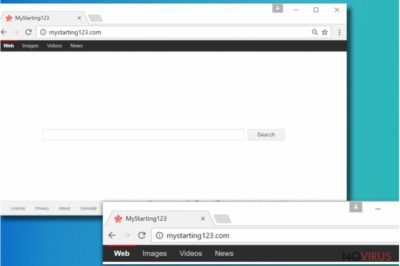
Mystarting123.com is a highly suspicious search site that browser hijackers promote. These browser hijackers fall into potentially unwanted programs’ (PUPs) list. Their primary task is to input hxxp://Mystarting123.com/ value into each web browser shortcut as well as in their homepage and default search settings.
The aim of this hijacker is to convince the user that the provided search site is trustworthy and serves regular search results. Unfortunately, it functions in a completely different way. If you decided to use it, be ready to receive dozens of sponsored results on a daily basis.
Mystarting123 redirect virus silently collects each of user’s search queries, the list of visited websites, IP addresses, geolocation of the compromised device, and related data. Having access to such data allows the hijacker to share it with third-party partners such as ad networks and deliver targeted ads. Unfortunately, these ads might not be as trustworthy as they seem to be when you first look at them.
The main goal of this hijacker is to present you sponsored content in the form of search results and also analyse your browsing activities to research the market’s needs. If you want to find relevant information quickly, better ditch this search engine and use a different one.
Results brought by this vague search site can unexpectedly redirect you to sites filled with hazardous ads, links, or downloads. Besides, you might be tricked into providing some personal details such as your email address. You should never interact with such sites as you can never know how they are going to use your data and is it stored safely. For this reason, we recommend you to remove Mystarting123.com today.
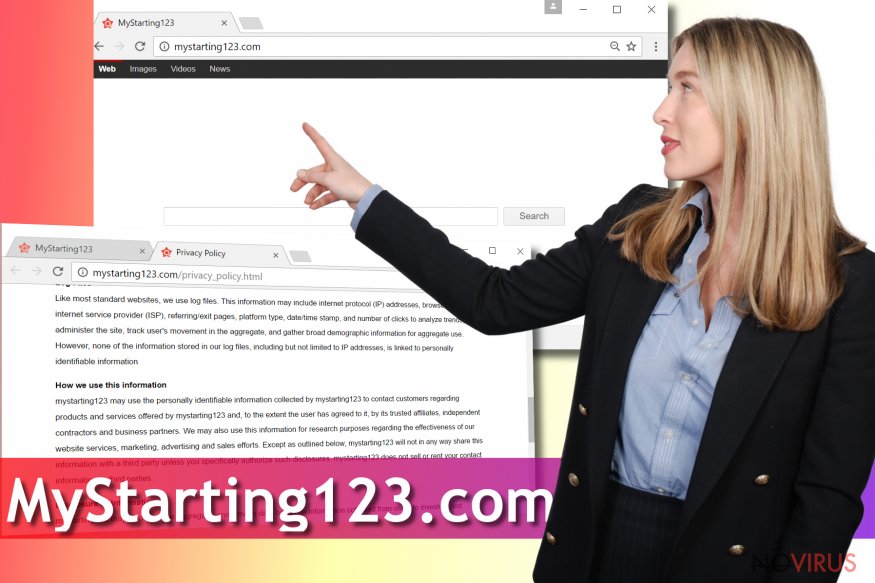
Browser hijackers can be deleted manually, and in fact, the majority of them are easy to uninstall. Sadly, Mystarting123.com removal can give you a headache because unlike typical hijackers, it tends to add more components to stay on the system.
Mystarting123 might be associated with the Fireball malware
In June 2017, researchers from Checkpoint have discovered that one Chinese company called Rafotech has been using a dangerous program (dubbed Fireball) to infect user’s computers and change their browsers’ settings.
At the time of research, Fireball malware hasn't been used the way it could be used. Researchers have revealed that the ad-supported program had some features that typically characterise backdoors or remote control Trojans. Using this software, an attacker could access victim’s computer remotely and even execute codes on it remotely.
The reason to believe that this search engine is associated with the described malware is that it acts similarly to other domains related to the malware. Fireball malware was used to change victim’s homepage and default search by adding youndoo.com, startpageing123.com, hohosearch.com or luckysearch123.com values to these settings.
Follow these tips to avoid Mystarting123.com hijack
Browser redirect viruses like Mystarting123 hijack computers after being installed in tandem with other free programs. Usually, they travel alongside software updates, media players, games, or other free utilities available to download on various Internet sites.
The vast majority of computer users tend to make a mistake and choose Default or Standard settings for software installation. That is the wrong choice to make because you should be choosing Custom/Advanced option at all times.
Once you choose the right software installation settings, you need to slightly configure them. Usually, it is enough to deselect the checkboxes that say you agree to install suggested third-party programs (applications, browser add-ons, shady system tools, etc.)
To avoid installing unwanted browser hijackers, you should never agree to install browser extensions from web pages that pop on your computer’s screen out of nowhere. If you encounter such aggressive adds frequently, we suggest scanning your computer for adware-type programs.
Free Mystarting123.com removal guidelines
Remove Mystarting123.com virus from Windows or Mac operating system by deleting questionable extensions, programs, and cleaning browser shortcuts. You might need to check your Windows Registry as well. If you’re an inexperienced computer user, better do not meddle with Windows Registry settings without a help of an experienced IT professional.
If you do not have anyone to help you, we highly recommend using anti-malware software for Mystarting123.com removal. Such software can quickly delete all files, extensions, and settings that help the hijacker stay on your system. If you still want to delete the hijacker manually, use instructions given below.
You may remove virus damage with a help of FortectIntego. SpyHunter 5Combo Cleaner and Malwarebytes are recommended to detect potentially unwanted programs and viruses with all their files and registry entries that are related to them.
Getting rid of Mystarting123.com virus. Follow these steps
Uninstall Mystarting123.com in Windows systems
To delete Mystarting123 redirect virus from Windows, remove all applications that look suspicious and then clean browser shortcuts using the example given in the instructions. We strongly recommend you to uninstall programs published by Rafotech.
Terminate suspicious programs from Windows 10/8 machines by following these instructions:
- Type Control Panel into Windows search and once the result shows up hit Enter.
- Under Programs, choose Uninstall a program.

- Find components related to suspicious programs.
- Right-click on the application and select Uninstall.
- Click Yes when User Account Control shows up.

- Wait for the process of uninstallation to be done and click OK.
Windows 7/XP instructions:
- Click on Windows Start and go to Control Panel on the right pane.
- Choose Add/Remove Programs.

- Select Uninstall a program under Programs in Control Panel.
- Click once on the unwanted application.
- Click Uninstall/Change at the top.
- Confirm with Yes.
- Click OK and finish the removal.
Uninstall Mystarting123.com in Mac OS X system
-
Users who use OS X should click on Go button, which can be found at the top left corner of the screen and select Applications.

-
Wait until you see Applications folder and look for Mystarting123.com or any other suspicious programs on it. Now right click on every of such entries and select Move to Trash.

Eliminate Mystarting123.com virus from Microsoft Edge browser
Delete suspicious extensions from MS Edge:
- Go to the Menu by clicking on the three horizontal dots at the top-right.
- Then pick Extensions.

- Choose the unwanted add-ons on the list and click on the Gear icon.
- Click on Uninstall at the bottom.
Clear cookies and other data:
- Click on the Menu and from the context menu select Privacy & security.
- Under Clear browsing data, select Choose what to clear.

- Choose everything except passwords, and click on Clear.
Alter new tab and homepage settings:
- Click the menu icon and choose Settings.
- Then find On startup section.
- Click Disable if you found any suspicious domain.
Reset MS Edge fully:
- Click on the keyboard Ctrl + Shift + Esc to open Task Manager.
- Choose More details arrow at the bottom.
- Go to Details tab.

- Now scroll down and locate every entry with Microsoft Edge name in it.
- Right-click on each of them and select End Task to stop MS Edge from running.
When none of the above solves the issue, you might need an advanced Edge reset method, but you need to backup your data before proceeding.
- Find the following folder on the PC: C:\\Users\\%username%\\AppData\\Local\\Packages\\Microsoft.MicrosoftEdge_8wekyb3d8bbwe.
- Press Ctrl + A on your keyboard to select all folders.

- Right-click on the selection and choose Delete
- Right-click on the Start button and pick Windows PowerShell (Admin).

- Copy and paste the following command, and then press Enter:
Get-AppXPackage -AllUsers -Name Microsoft.MicrosoftEdge | Foreach {Add-AppxPackage -DisableDevelopmentMode -Register “$($_.InstallLocation)\\AppXManifest.xml” -Verbose
Instructions for Chromium-based Edge
Delete extensions:
- Open Edge and click Settings.
- Then find Extensions.

- Delete unwanted extensions with the Remove.
Clear cache and site data:
- Click on Menu and then Settings.
- Find Privacy and services.
- Locate Clear browsing data, then click Choose what to clear.

- Time range.
- Click All time.
- Select Clear now.
Reset Chromium-based MS Edge browser fully:
- Go to Settings.
- On the left side, choose Reset settings.

- Select Restore settings to their default values.
- Click Reset.
Delete Mystarting123.com from Mozilla Firefox (FF)
To fix the Mystarting123 redirect issue in Firefox, delete questionable add-ons and alter modified homepage/search/new tab settings using the tutorial we provide.
Remove suspicious Firefox extensions:
- Open Mozilla Firefox browser and click on the three horizontal lines at the top-right to open the menu.
- Select Add-ons in the context menu.

- Choose plugins that are creating issues and select Remove.
Reset the homepage on the browser:
- Click three horizontal lines at the top right corner.
- This time select Options.
- Under Home section, enter your preferred site for the homepage that will open every time you launch Mozilla Firefox.
Clear cookies and site data:
- Click Menu and pick Options.
- Find the Privacy & Security section.
- Scroll down to choose Cookies and Site Data.

- Click on Clear Data… option.
- Click Cookies and Site Data, Cached Web Content and press Clear.
Reset Mozilla Firefox:
If none of the steps above helped you, reset Mozilla Firefox as follows:
- Open Mozilla Firefox and go to the menu.
- Click Help and then choose Troubleshooting Information.

- Locate Give Firefox a tune-up section, click on Refresh Firefox…
- Confirm the action by pressing on Refresh Firefox on the pop-up.

Chrome browser reset
Remove all questionable extensions from Chrome to remove Mystarting123 virus for good. Look for extensions that were added without your knowledge and get rid of all search assistants/enhancers.
Find and remove suspicious extensions from Google Chrome:
- In Google Chrome, open the Menu by clicking three vertical dots at the top-right corner.
- Select More tools > Extensions.
- Once the window opens, you will see all the installed extensions.
- Find any suspicious add-ons related to any PUP.
- Uninstall them by clicking Remove.

Clear cache and web data from Chrome:
- Click the Menu and select Settings.
- Find Privacy and security section.
- Choose Clear browsing data.
- Select Browsing history.
- Cookies and other site data, also Cached images and files.
- Click Clear data.

Alter settings of the homepage:
- Go to the menu and choose Settings.
- Find odd entries in the On startup section.
- Click on Open a specific or set of pages.
- Then click on three dots and look for the Remove option.
Reset Google Chrome fully:
You might need to reset Google Chrome and properly eliminate all the unwanted components:
- Go to Chrome Settings.
- Once there, scroll down to expand Advanced section.
- Scroll down to choose Reset and clean up.
- Click Restore settings to their original defaults.
- Click Reset settings again.

Delete Mystarting123.com from Safari
Get rid of questionable extensions from Safari:
- Click Safari.
- Then go to Preferences…

- Choose Extensions on the menu.
- Select the unwanted extension and then pick Uninstall.
Clear cookies from Safari:
- Click Safari.
- Choose Clear History…

- From the drop-down menu under Clear, find and pick all history.
- Confirm with Clear History.
Reset Safari fully:
- Click Safari and then Preferences…
- Choose the Advanced tab.
- Tick the Show Develop menu in the menu bar.
- From the menu bar, click Develop.

- Then select Empty Caches.
Even if you have completed all the steps above, we still strongly recommend you to scan your computer system with a powerful anti-malware software. It is advisable to do that because an automatic malware removal tool can detect and delete all remains of Mystarting123.com, for instance, its registry keys. The anti-malware program can help you to easily detect and eliminate possibly dangerous software and malicious viruses in an easy way. You can use any of our top-rated malware removal programs: FortectIntego, SpyHunter 5Combo Cleaner or Malwarebytes.
How to prevent from getting browser hijacker
A proper web browser and VPN tool can guarantee better safety
As online spying becomes an increasing problem, people are becoming more interested in how to protect their privacy. One way to increase your online security is to choose the most secure and private web browser. But if you want complete anonymity and security when surfing the web, you need Private Internet Access VPN service. This tool successfully reroutes traffic across different servers, so your IP address and location remain protected. It is also important that this tool is based on a strict no-log policy, so no data is collected and cannot be leaked or made available to first or third parties. If you want to feel safe on the internet, a combination of a secure web browser and a Private Internet Access VPN will help you.
Reduce the threat of viruses by backing up your data
Due to their own careless behavior, computer users can suffer various losses caused by cyber infections. Viruses can affect the functionality of the software or directly corrupt data on your system by encrypting it. These problems can disrupt the system and cause you to lose personal data permanently. There is no such threat if you have the latest backups, as you can easily recover lost data and get back to work.
It is recommended to update the backups in parallel each time the system is modified. This way, you will be able to access the latest saved data after an unexpected virus attack or system failure. By having the latest copies of important documents and projects, you will avoid serious inconveniences. File backups are especially useful if malware attacks your system unexpectedly. We recommend using the Data Recovery Pro program to restore the system.























