Uninstall .Cerber3 virus (Free Removal Instructions)
.Cerber3 virus Removal Guide
Description of .Cerber3 file extension virus
The hackers strike again: Cerber3 ransomware virus is here
It seems that developers of Cerber virus are not giving up. Once they noticed that a free Cerber Decryptor was launched (here is a story about the paid one), hackers have quickly updated Cerber 2.0 ransomware and presented .Cerber3 file extension virus. If you are the lucky one who still hasn’t faced this ransomware, you should backup your data and save it on your external hard drive or similar location. Beware that you can never know when Cerber 3 virus will try to infiltrate your computer’s system and encrypt your personal data. The new version of this well-known ransomware works the same way: once it gets into the computer, it encrypts the files and puts .cerber3 file extension to all of them. Then, Cerber3 ransomware leaves a ransom note called # HELP DECRYPT #.txt and changes desktop wallpaper with a ransom message. Here, hackers welcome their victims gladly for joining the big ‘#Cerb3r Ransomware’ community and explain why they cannot access their personal files. Honestly, it’s not a community that someone should be glad to join. If your computer was infected with the virus, you are probably willing to join ‘remove Cerber 3’ community. Make sure you do that with the help of FortectIntego.
Hackers that are hiding behind the latest Cerber version claim that the only way to restore encrypted files is to contact them and pay the ransom. Cyber criminals have also decided to give victims a guarantee by letting them decrypt one encrypted file for free. However, it’s clear that one file is not enough. Currently, the size of the ransom is 0.7154 Bitcoin and users have to pay it within 5 days. Failing to pay the money doubles the ransom to 1.4308 Bitcoin. Unfortunately, there’s still no other way to restore files encrypted by Cerber3 ransomware virus. It might seem that paying the money is the only option. However, you should stay patient. IT specialists have already proved that it’s possible to find flaws in Cerber virus and create a free decryptor. Lets hope that they are developing it at the moment. If you are infected, you should concentrate on Cerber3 removal first.
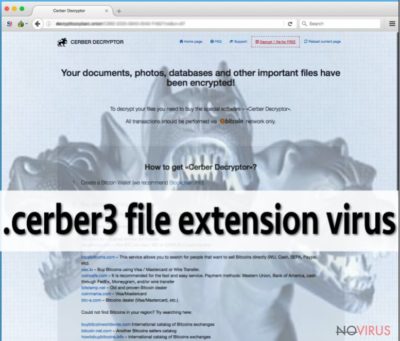
How can I get infected?
Cerber3 ransomware infiltrates computer’s system as a Trojan horse. Users are tricked into downloading this malware as a useful file or program. However, make sure you ignore every email sent to you by unknown people. The Internet is not a safe place anymore, and you have to be careful with every person saying you that you must ‘open this file’. To spot infected files that pretend to be ‘invoices’, ‘business reports’, and similar documents, you can use professional anti-malware or antivirus programs. Make sure you update them to their latest versions to avoid security flaws. Furthermore, avoid visiting shady websites and clicking suspicious ads because they can redirect you to potentially malicious websites. Lastly, do not open spam and emails from unknown senders. Ransomware, such as .Cerber3 file extension virus, might use them as the main distribution way. Bear in mind that you are the only one who is responsible for your computer’s safety.
How could you help yourself with Cerber3 virus removal?
Before starting talking about .Cerber3 removal, we have to warn you that ransomware type viruses are seriously dangerous programs that are difficult to remove. So, do not even think about manual removal, unless you are an IT expert. You can remove .Cerber3 file extension virus automatically with a help of professional malware removal program, such as FortectIntego or SpyHunter 5Combo Cleaner. At the end of the article, we provided instructions that will help you unblock your system when it is blocked ransomware. It might happen when dealing with Cerber or similar threat. Unfortunately, but malware removal software cannot decrypt corrupted files. The best way to keep your data safe from Cerber3 virus is to make extra copies of your important files and save them in the external storage devices. Then, you won’t need to consider paying cyber criminals for your documents and holiday pictures.
Getting rid of .Cerber3 virus. Follow these steps
In-depth guide for the .Cerber3 elimination
Important! →
The elimination guide can appear too difficult if you are not tech-savvy. It requires some knowledge of computer processes since it includes system changes that need to be performed correctly. You need to take steps carefully and follow the guide avoiding any issues created due to improper setting changes. Automatic methods might suit you better if you find the guide too difficult.
Step 1. Launch Safe Mode with Networking
Safe Mode environment offers better results of manual virus removal
Windows 7 / Vista / XP
- Go to Start.
- Choose Shutdown, then Restart, and OK.
- When your computer boots, start pressing the F8 button (if that does not work, try F2, F12, Del, etc. – it all depends on your motherboard model) a few times until you see the Advanced Boot Options window.
- Select Safe Mode with Networking from the list.

Windows 10 / Windows 8
- Right-click the Start button and choose Settings.

- Scroll down to find Update & Security.

- On the left, pick Recovery.
- Scroll to find Advanced Startup section.
- Click Restart now.

- Choose Troubleshoot.

- Go to Advanced options.

- Select Startup Settings.

- Press Restart.

- Choose 5) Enable Safe Mode with Networking.
Step 2. End questionable processes
You can rely on Windows Task Manager that finds all the random processes in the background. When the intruder is triggering any processes, you can shut them down:
- Press Ctrl + Shift + Esc keys to open Windows Task Manager.
- Click on More details.

- Scroll down to Background processes.
- Look for anything suspicious.
- Right-click and select Open file location.

- Go back to the Process tab, right-click and pick End Task.
- Delete the contents of the malicious folder.
Step 3. Check the program in Startup
- Press Ctrl + Shift + Esc on your keyboard again.
- Go to the Startup tab.
- Right-click on the suspicious app and pick Disable.

Step 4. Find and eliminate virus files
Data related to the infection can be hidden in various places. Follow the steps and you can find them:
- Type in Disk Cleanup in Windows search and press Enter.

- Select the drive (C: is your main drive by default and is likely to be the one that has malicious files in) you want to clean.
- Scroll through the Files to delete and select the following:
Temporary Internet Files
Downloads
Recycle Bin
Temporary files - Pick Clean up system files.

- You can also look for other malicious files hidden in the following folders (type these entries in Windows Search and press Enter):
%AppData%
%LocalAppData%
%ProgramData%
%WinDir%
After you are finished, reboot the PC in normal mode.
Eliminate .Cerber3 using System Restore
-
Step 1: Restart your computer in Safe Mode with Command Prompt
Windows 7 / Vista / XP- Go to Start → Shutdown → Restart → OK.
- As soon as your computer starts, start pressing F8 key repeatedly before the Windows logo shows up.
-
Choose Command Prompt from the list

Windows 10 / Windows 8- Click on the Power button at the Windows login screen, and then press and hold Shift key on your keyboard. Then click Restart.
- Then select Troubleshoot → Advanced options → Startup Settings and click Restart.
-
Once your computer starts, select Enable Safe Mode with Command Prompt from the list of options in Startup Settings.

-
Step 2: Perform a system restore to recover files and settings
-
When the Command Prompt window appears, type in cd restore and press Enter.

-
Then type rstrui.exe and hit Enter..

-
In a new window that shows up, click the Next button and choose a restore point that was created before the infiltration of .Cerber3 and then click on the Next button again.


-
To start system restore, click Yes.

-
When the Command Prompt window appears, type in cd restore and press Enter.
It is strongly recommended to take precautions and secure your computer from malware attacks. To protect your PC from .Cerber3 and other dangerous viruses, you should install and keep a powerful malware removal tool, for instance, FortectIntego, SpyHunter 5Combo Cleaner or Malwarebytes.
How to prevent from getting ransomware
A proper web browser and VPN tool can guarantee better safety
As online spying becomes an increasing problem, people are becoming more interested in how to protect their privacy. One way to increase your online security is to choose the most secure and private web browser. But if you want complete anonymity and security when surfing the web, you need Private Internet Access VPN service. This tool successfully reroutes traffic across different servers, so your IP address and location remain protected. It is also important that this tool is based on a strict no-log policy, so no data is collected and cannot be leaked or made available to first or third parties. If you want to feel safe on the internet, a combination of a secure web browser and a Private Internet Access VPN will help you.
Reduce the threat of viruses by backing up your data
Due to their own careless behavior, computer users can suffer various losses caused by cyber infections. Viruses can affect the functionality of the software or directly corrupt data on your system by encrypting it. These problems can disrupt the system and cause you to lose personal data permanently. There is no such threat if you have the latest backups, as you can easily recover lost data and get back to work.
It is recommended to update the backups in parallel each time the system is modified. This way, you will be able to access the latest saved data after an unexpected virus attack or system failure. By having the latest copies of important documents and projects, you will avoid serious inconveniences. File backups are especially useful if malware attacks your system unexpectedly. We recommend using the Data Recovery Pro program to restore the system.




















